Systems Department
Computer and Teleinformation Networks
ul. Świerkowa 20 B
15-328 Białystok
mail: dask@uwb.edu.pl
tel. 857457095
tel. 857457777
CONFIGURATIONS
Eduroam network configuration for students in Windows 7
Students use the EAP-TTLS/PAP. authentication method. In case the wireless card does not support this method, it is necessary to install the free supplicant Secure2W_EAP_SUITE_113, which adds an additional authentication method
SecureW2 EAP-TTLS.
1. Go to the Control Panel ( START -> Control Panel ). We choose "Network and sharing center". Then choose "Manage wireless networks" on the left side of the window.
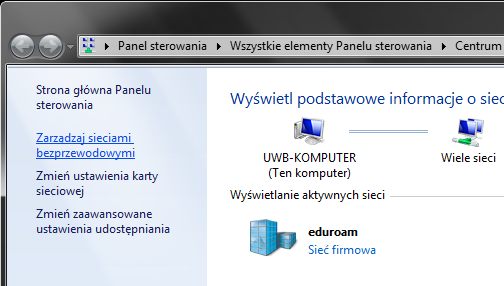
2. After opening the "Manage wireless networks" window, click "Add".
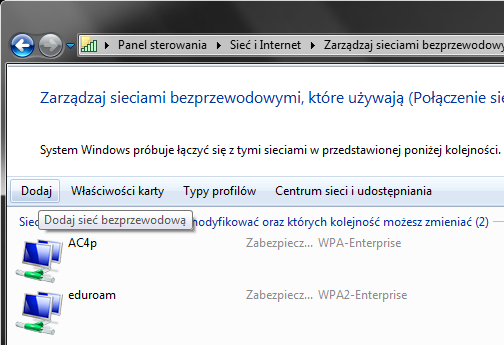
3. Select "Manually create a network profile".
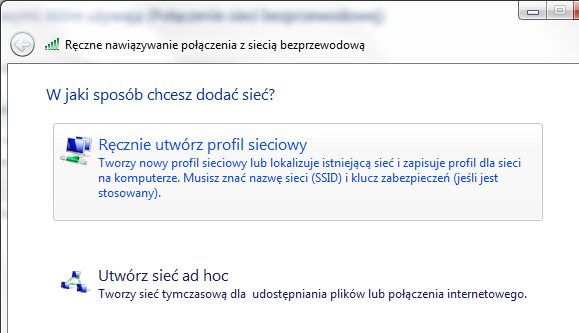
4. In the Network Name field, enter eduroam. We choose Security type: WPA-Enterprise and Encryption type: AES. Click "Next".
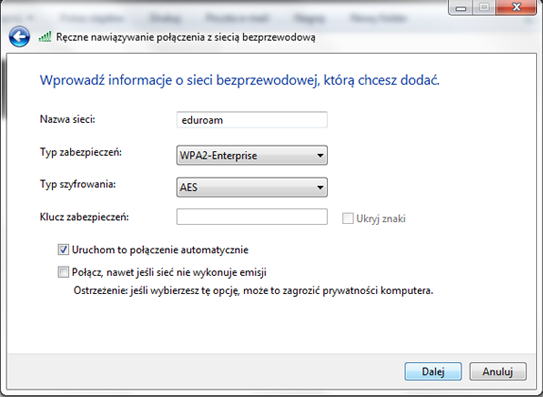
5. Then select "Change connection settings".
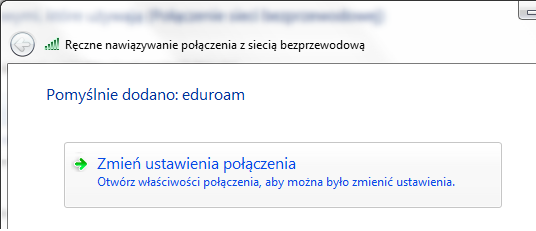
6. Click the Security tab and select "Secure2W EAP-TTLS" network authentication method.
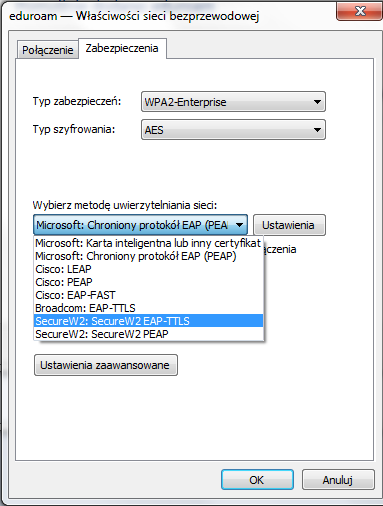
7. Click on the PROPERTIES button. In the newly opened window, click "New" to create a new profile.
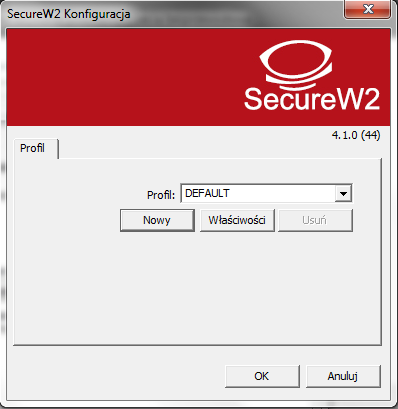
8. We create a new profile called eduroam.
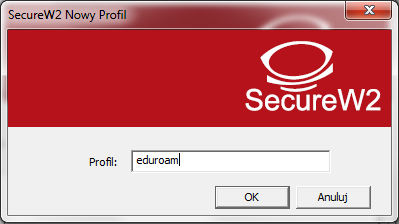
9. In the newly opened window in the "Connection" tab, uncheck the USE ANOTHER EXTERNAL IDENTIFIER box.
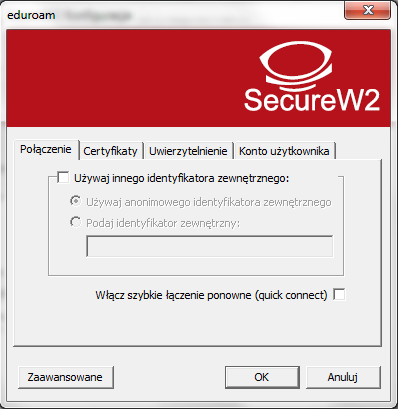
10. Next, in the "Certificates" tab, deselect the field VERIFY SERVER CERTIFICATE.
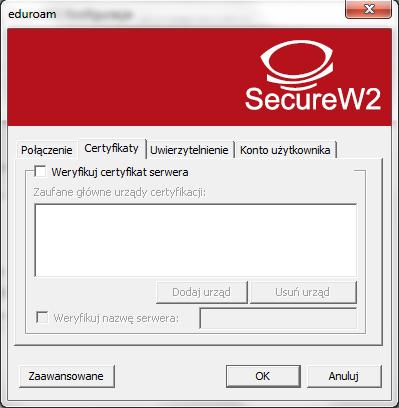
11. In the "Authentication" tab, in the "Authentication method" field, select PAP.

12. In the "User Account" tab, enter the ID in the form: student_number@student.uwb.edu.pl and enter the password from the USOS and click OK
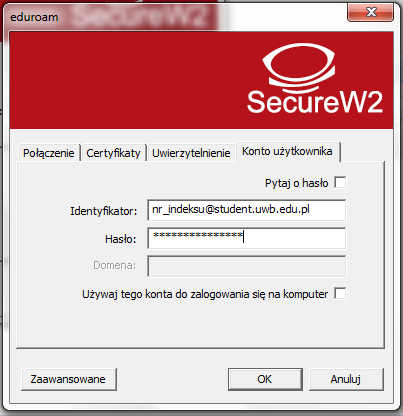

 Polish Version
Polish Version